Engage Process does offer an export functionality to export a process or project. The possibilities are:
- Download process as a Visio file
- Download process as XPDL file
- Download process as BPMN file
- Download in Engage Process native format
All the download functions are available in the Save as | Export menu and in the Print / Report menu.
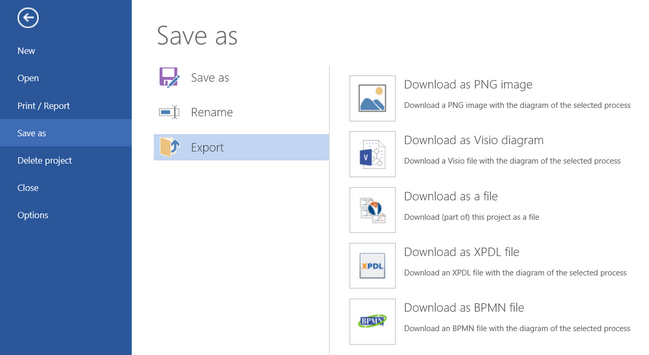
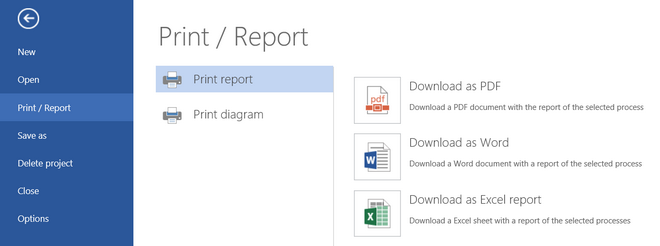
Download Process as a Visio File:
In order to download a Visio file with the process diagram, open it first in the Diagram pane, then click on the File tab, select Save as, next Export and then Download as Visio diagram.
A dialog will appear where you can select whether to include the subprocesses in the Visio output or not. Subprocess diagrams will be created each in a separate page.
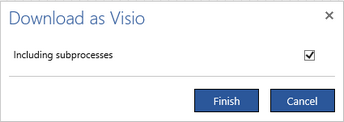
Make your choice and press the Finish button. At this moment your process will be sent to the cloud server where the Visio VDX file is prepared. This can take some time. Then, the Visio file will be automatically downloaded, so you have to wait for information from your browser.
The following types of steps will not have its counterpart in the Visio diagram:
| • | Begin and End of an expanded subprocess |
| • | Parallel, Join and Go To join |
| • | Go To node (if connections are shown) |
The space occupied by these steps will be just filled with longer connectors. Both Choice and Decision steps will be represented by a diamond shape even though Decision is also an activity.
Download Process as XPDL file
You can export a process to a file in XPDL format, i.e., in XML Process Definition Language specified by Workflow Management Coalition.
To download a process in XPDL format open this process first in the Diagram pane, then click on the File tab, select Save as, next Export and then Download as XPDL file.
The process will be sent to the cloud server where the file is prepared. This can take some time. Then, the file will be automatically downloaded, so you have to wait for information from your browser.
The XPDL file will contain the specification of the process main diagram, its subprocesses and all roles used. If the exported process contains process links then the specification of all linked processes will also be added to the resulting file.
Download process as BPMN file
You can export a process to a file in BPMN format, i.e., the Business Process Model and Notation format defined by Object Management Group.
To download a process in BPMN format open this process first in the Diagram pane, then click on the File tab, select Save as, next Export and then Download as BPMN file.
The process will be sent to the cloud server where the file is prepared. This can take some time. Then, the file will be automatically downloaded, so you have to wait for information from your browser.
The BPMN file will contain the specification of the process main diagram, its subprocesses and all roles used. If the exported process contains process links then the specification of all linked processes will also be added to the resulting file.
All properties of the exported elements that are not in the BPMN standard will be exported as extended Engage properties. If the exported process is currently in the swimlane view it will also be exported in the swimlane view to BPMN.
Download in Engage Process native format
Projects and diagrams can be exported to a file in the Engage Process native format. Unlike the XPDL format the native format contains all information about the project or diagram. This format can be used to exchange data between Engage Process Modeler users or to make a local backup. Files of this format can be imported back to the Engage Process Modeler using the Import from file function.
In order to export a project or some of its diagrams click on the File tab, select Save as, next Export and then Download as a file. The following dialog appears:
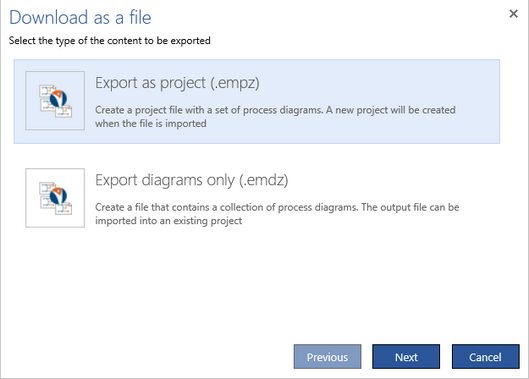
You can create either a file with the whole project (EMPZ) or a file containing a set of selected diagrams (EMDZ). Select one of these options and press the Next button.
In both cases you can decide what diagrams and folders will be included in the project or what diagrams will be included in the set:
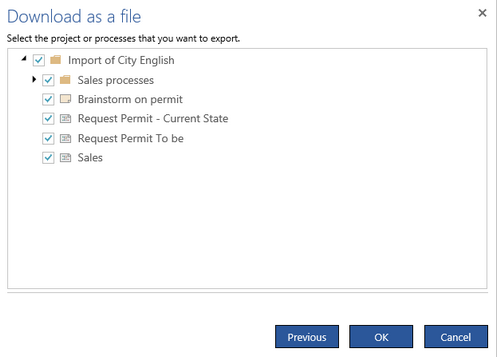
When you export a project then all its roles, documents and custom types will be exported as all. When you export a set of process diagrams then only names of the roles, documents and custom type items that are used in the exported process diagrams will be exported. The URL property for documents and Cost/hour property are not included in the resulting file, so they will not be imported back together with the diagrams.
