Trello is a web-based Kanban-style list-making application where users can create their task boards with several columns and move the tasks between them. So, in Engage Process terms, Trello is an application that allows creating and maintaining teamboards.
To facilitate migration from Trello to Engage Process we provide an import function that uses the Trello export file as an input.
To create a new teamboard from a Trello export file press the main menu button ![]() in the left top corner and then select New and Upload a file. Next, select Use a Trello export file.
in the left top corner and then select New and Upload a file. Next, select Use a Trello export file.
Finally, select a JSON file generated by Trello. The selected file must have .json extension. If this is not the case you will get a message:
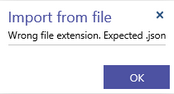
In case of Trello import (unlike in creating from board), the newly created Engage Process teamboard will be filled with the work items provided on the file. So, you will get both the teamboard configuration and data.
Not all features available in Trello are also possible in Engage Process. For example, you can use both texts and colors as tags in Trello while only texts are allowed in Engage Process. In this case, colors will be converted into color names.
One of the field types in Trello is a Checklist that is not available (yet) in Engage Process . A checklist will be converted into tasks.
Users assigned to tasks in Trello will be converted to Engage Process users only if their first and last names are found in the list of Engage Process users. Other features of Trello not available in Engage Process will be ignored.
If files are attached to tasks in Trello then the Trello export file will contain their names only but will not include the files themselves. The files are uploaded into Trello environment and are not reachable from the Engage Process environment. In this case, you will get the following warning.
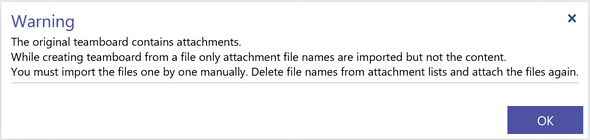
If you open a work item dialog, select the file name in the Attachment field and press the magnifying glass button to view the file content you will get the following message:

If you have the rights to access the file in question you can upload it into the Engage Process environment.
