The resulting cross reference report will have by default one row per one combination of the values.
For example, if one activity has two roles assigned: Manager and Bookkeeper and one location Amsterdam while the second activity has the role Manager and the location Rotterdam assigned, then the report Roles per Location will return three rows:
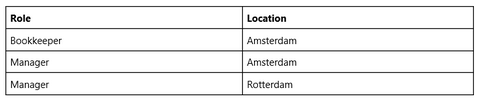
If you want to show only one row per Location then check the Compressed view box while selecting columns:
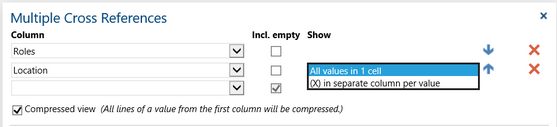
A new column Show with combo boxes will appear on the dialog. (The first column does not have the Show combo box because we do compress always on the first column.)
Select All values in 1 cell if you want all Locations to appear in one column per each Role:

Select (X) in separate column per value if you want to show each Location value in separate column and use X to mark what role belongs to what location. For example:

You will get the third possibility if you add custom item properties to your set of columns. For example, if Location has a property Address and you add Location. Address as a third column and select for Compressed view leaving All values in 1 cell for both Location and Location. Address you will get the following report:

We can see from this report that Manager is working both in Amsterdam and Rotterdam at Damrak 10 and Plaza 2. It is not clear, however, what address is in what city.
If you press the Show combo box for Location you will see that it is a third option there: Value(s) of 'Address' in separate column per value.
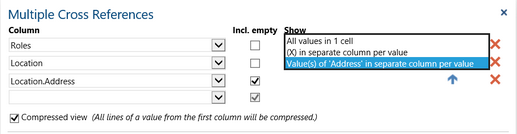
If you select this option you will get a similar report as for (X) in separate column per value but in place of X you will get a corresponding Address in a cell:

Notice that at the moment you selected Value(s) of 'Address' in separate column per value for the Location column the combo box for Location.Address disappeared. This is to make you aware that the resulting report will not have a column for Address. All values for Address are put in the cells of Location.
