To create an input/output report for one process open this process, press the Documents button in the Process group of the Reports tab, and then select Input/output per step report. The report wizard will be started. Select the processes and press twice the Next button.

The created report will show you a list of input and a list of output for all steps in the process.
If there are suppliers or customers defined for input or output in this process then you can select Input/output with supplier/customer report. You will get an extended report where the Type and Suppliers/Customers columns are added:
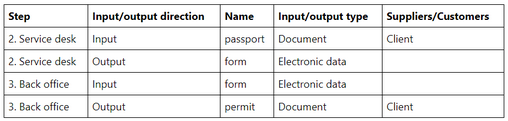
To create an input/output report for multiple processes in the project press the Documents button in the Project group of the Reports tab, and then select Input/output per process report. The report wizard will be started. Select the processes and press twice the Next button.

The created report will show you a list of all input documents and a list of all output documents used in each process.
In the Netto input column, you will get the difference between the input and output document sets. This is the set of all documents that must be provided for the process from outside.
In the Netto output column you will get the difference between the output and input document sets. This is the set of all documents that were produced by the process but were never used again, so probably they are for external use.
The common part of input and output document sets are documents that are produced and consumed within the process, so probably they are for internal use only.
