Engage Process Teamboard allows opening and updating the same teamboard by many persons in the same time. The users are free to create, update and delete work items and tasks at any time. This approach leads to possible conflicts when two users try to update the same work items or task. This problem is solved by the mechanism of live updates based on the mutual constant communication between browsers accessing the same teamboard.
At the moment one user creates a work item this information is spread to all other users of the same teamboard and the new work item appears on their current work views. Similarly, if one user archives a work items or deletes a task this work item or task automatically disappears from all work views of the other active teamboard users.
If one user updates a property value of a work item or a task this information is sent to the other users and the corresponding value is updated in all their work item views. So, in this way, every user sees the same information with a small communication delay.
The real problem appears when two users open the edit dialog of the same work item or task and try to update it at the same time. Notice that the real update take place only when a user presses the OK button. In this case, the live update is extended to the changes that are done in the edit dialog but not committed yet. We will explain this mechanism by the following example:
Assume that User ZW and User ZA have opened edit dialogs of the same work item. User ZA starts to enter a text into the Explanation field. Then the presentation of the edit dialog of User ZW will change as follows:
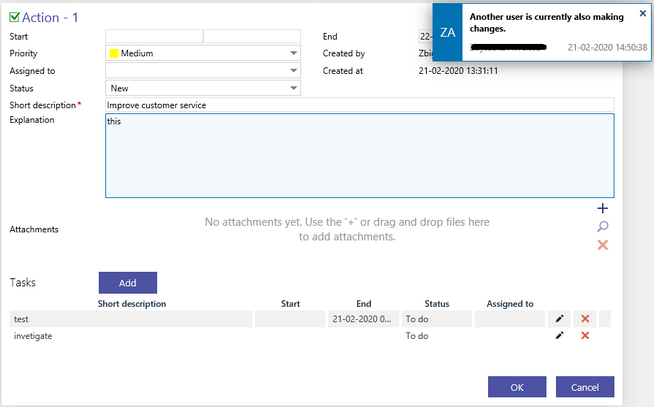
The Explanation field changes its color and its content informing the User ZW that this new content comes from another user. The detailed information is provided in the top right corner where the User ZW sees that the User ZA is making changes. The content of the Explanation field changes dynamically while the User ZA is typing a new text there.
If now the User ZW decides to update the Start date, this change will be immediately visible by the User ZA with the appropriate message.
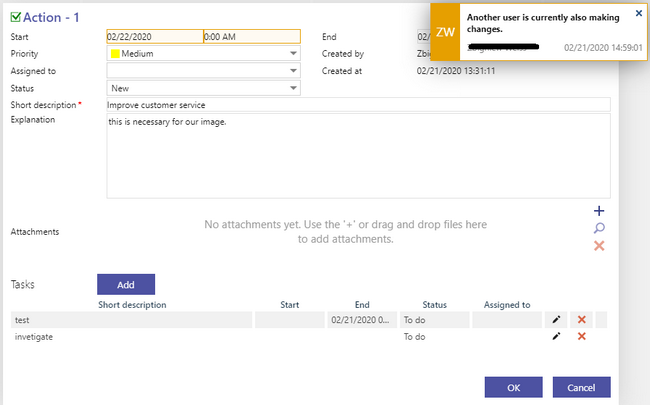
If now, the User ZA decides to save his changes the Start date will be updated because this change was seen and was accepted by the User ZA, even though the User ZW can still cancel his changes. At the moment the user ZA commits his changes, the edit dialog of the User ZW will go back to normal because now it contains the actual value of the work item. The live update message of the User ZW will inform that Changes were made and saved by another user (ZA):
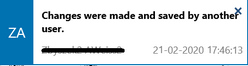
If the User ZA cancels his changes the dialog of User ZW will show back the not updated values and live update message will change to Another user canceled the changes he was working on.
Live update works only while you are connected to Internet. If you lose connection for some time you can miss some live updates sent to you when you were disconnected. This means that what you see might be not up to date. In this situation, you will get the following message on top of the teamboard:
![]()
Press Refresh Teamboard button to update the teamboard values and to reconnect to the live update.
