- Knowledge Center
- Publisher
- On-screen reports
How can I create a report on the viewer settings?
While defining the Viewer settings you define some restriction in usage of the Engage Process Viewer. If you define restrictions for a group this can have some impact for the users belonging to this group. In order to see the final result of your settings you can run a report that will show what functionality of the Engage Process Viewer is currently available for each particular user and group of your organization.
Press the Viewer settings button in the Settings group of the REPORT tab (or the same button in the Reports group of the Viewer tab). The following dialog appears:
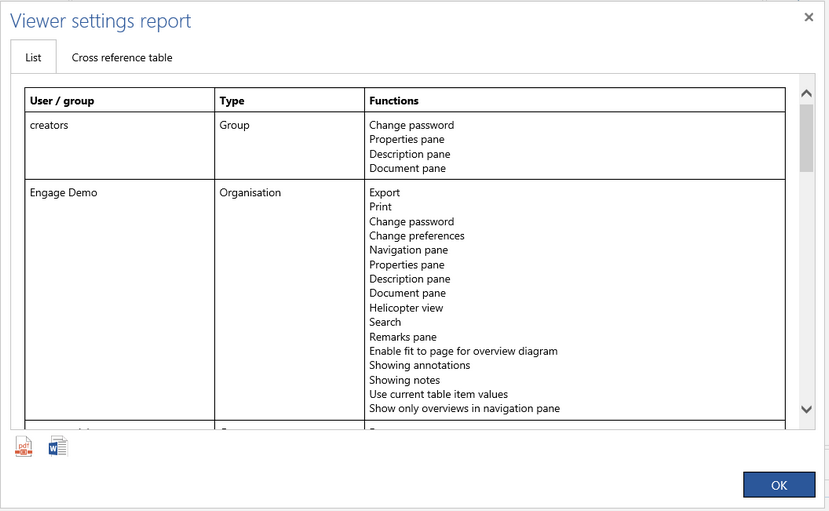
For each user, group and the organization you will see a list of all enabled functions and visible panes in the Engage Process Viewer.
Press the PDF button below to export this report to the PDF file or press the MS Word button to export it to the DOCX file.
Click the Cross reference table tab to view another presentation of the same report. You will see in one table here who can do what.
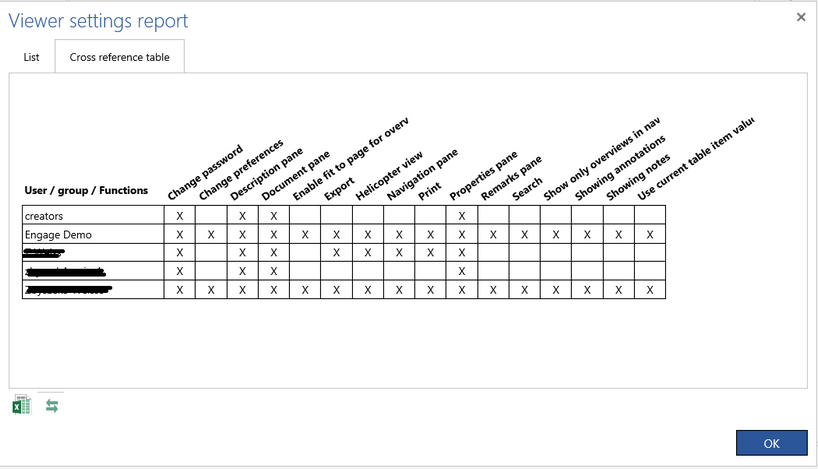
In the example above, the first user has its own settings, the second one belongs to the group creators and inherits the settings from there, the third one does not belong to any group so he inherits the settings from the organization Engage Demo.
Press the MS Excel button below to export this report to the XLSX file.
Press the Swap button to swap columns and rows of the table
