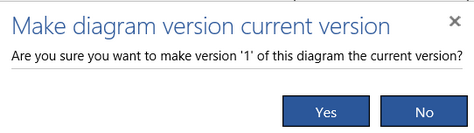Project Versions:
In order to create a version of the currently open project press the Create project version button from the Versioning group in the Collaboration tab. The following dialog appears:
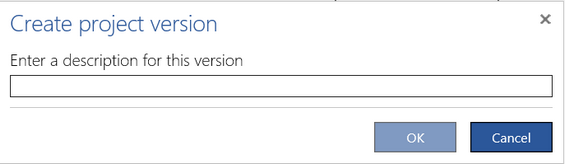
Enter the version description and press OK.
The manual version of the project is created in the same way as an automatic one and you can open it also in the same way. The manual version gets a version number. It is set to 1 for the first manual version, 2 for the second one, and so on.
Once a version of a project is loaded you can restore it as the current one using the way described in the Versions management and retrieval or by pressing the Set version as current button from the Versioning group of the Collaboration tab.
Diagram Versions:
In order to create a version of the currently selected open diagram press the Create diagram version button from the Versioning group in the Collaboration tab. The following dialog appears:
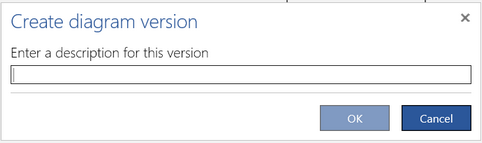
Enter the version description and press OK.
The diagram version gets a version number. It is set to 1 for the first version, 2 for the second one, and so on.
In order to open or delete a diagram version select the diagram and press Diagram version history button from the Versioning group in the Collaboration tab.
A list of user created versions of the diagram appears:
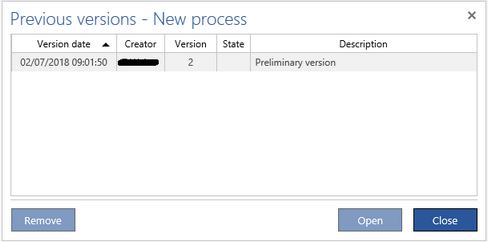
Select the version and press the Open button if you want to open it or the Remove button to delete it.
The diagram version is open as read only and its caption shows the version number.
![]()
Once a diagram version is opened and selected you can press Set version as current button from the Versioning group in the Collaboration tab to make this version current.You will be asked for confirmation: