An EMPZ or EMDZ file in the Engage Process native format exported from Engage Process Modeler can be imported back. Just click on the File tab, next on Open, then on Import and finally select Import from a file.
In the Open dialog select either EMPZ or EMDZ file.
If you select an EMPZ file with the project then a new project will be created for you and the content of the file will be imported to it.
If you select an EMDZ file with diagrams then these diagrams will be added to your currently open project (if no project is open you must open one) and will be automatically opened in the Diagram pane. All documents, roles and custom type items that were used in the added processes in their original project but are now missing in the destination project will be added automatically there. If a whole custom type is missing it will also be created. The missing global table items will be added as local items of the corresponding type.
The newly added items will have only the Name property assigned. The URL property for documents and the Cost/hour property for other types are not included in the Engage Process export file. This also means that documents from the imported diagrams that names were found in the destination project will now have URL's defined in the destination. The same applies to values of the Cost/hour property for roles and custom type items.
If you import a file that was created in another organization then some organization specific features will be also imported.
| • | If there are overviews in the imported file that are using uploaded images and these images are missing in the destination organization (images are recognized by their file names) then they will be automatically copied from the original organization. |
| • | If the imported processes are using user defined step types that are missing in the destination organization (step types are identified by their names) then the following question appears: |
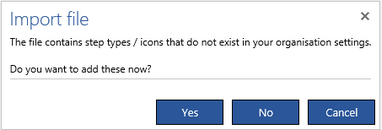
Press Yes if you want to import all missing step types. If you press No then the missing step types will be converted into their basic types (tasks will be converted to 'Other').
