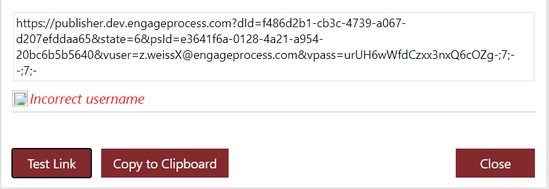This is how you create a URL to direct someone to a specific diagram.
In order to facilitate the access to a particular diagram in Engage Process Viewer you can create a URL that can be used in an Internet browser to open directly this diagram.
Select the diagram you want to create a link for and then press the Create Viewer link button in the Viewer group in the Home tab. A dialog will appear that will help you to create the link.
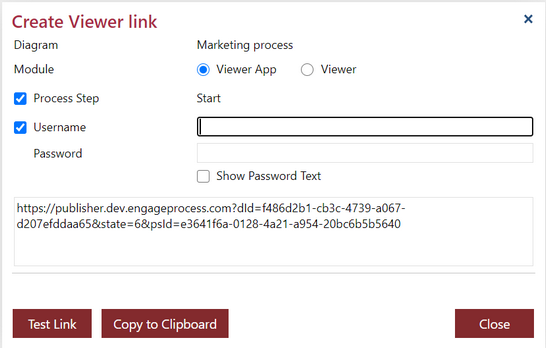
The same diagram can be shown in Engage Process Viewer and Engage Process Viewer App. In order to distinguish for what Engage tool this link is referring to select the proper radio button of Module.
There are two flavors of the link: unauthorized and authorized. Initially an unauthorized link is created. This means that a user who uses this link will be asked to login to the Engage Process Viewer before he will be able to see the diagram.
Type the user name and password to create an authorized link. Everyone who will use this link will be automatically logged in into Engage Process Viewer with the provided credentials. Check off the Username box to get the unauthorized link again.
The name of currently selected step in the process diagram is shown close to Process Step check box. If you check this box the id of the selected step will be added to the link and the Engage Process Viewer will show the process diagram with this step initially selected.
The resulting link is shown in the box in the dialog. Press the Copy to Clipboard button if you want to copy the link to the clipboard. Press the Test Link button to check if the information in the link is correct and consistent (thus, if the required diagram is really published, the published version contains the selected step, the provided user name and password are correct and the user is authorized to view the published diagram).
If the diagram is not published or the user is not authorized to view it an error message will appear, for example: