To download a PDF file with a diagram open it first in the Diagram pane, then click the File tab, select Print/Report, next Print diagram, and then Download as PDF.
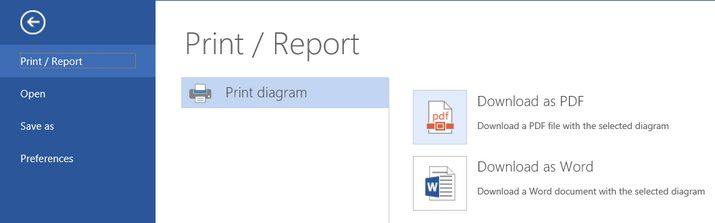
Before the file is created, the user can decide on some options. The following dialog appears:
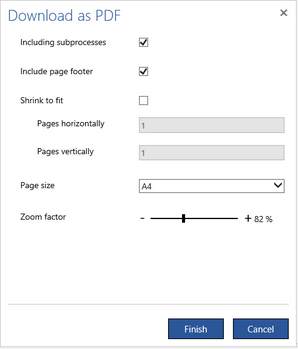
Check Including subprocesses box if you want to print diagrams of all subprocesses recursively.
Check Include page footer box if you want to add a page footer to each page that contains a diagram.
The process diagram is prepared as one big image cut into pieces if it does not fit to one page. The area that is available on one page for a process diagram depends on the margins sizes and the included page footer. Usually that area does not contain an integer number of process steps (neither horizontally nor vertically) so to prevent the page border to cross a process step icon the margins are made even bigger than specified.
Check Shrink to fit box to ensure that the diagram will be printed on the desired number of horizontal and vertical pages (these numbers are defined in Pages horizontally and Pages vertically, respectively).
Take into account that if the Zoom factor is small the diagram is shrunk to such extend that the texts on the picture becomes difficult to read.
You can select the default Page Size for the PDF or MS Word files with diagrams. The actual page size while printing depends on the printer settings.
Select the required options and press Finish to start preparation of your file on the cloud server. This can take some time. Then, the file will be automatically downloaded, so you have to wait for information from your browser.
You can open the PDF file with any PDF reader and print it from there. Note that some browsers (e.g. Edge and Chrome) have built-in support to read PDF files.
How do I download a diagram or report as a Word file?
To download a DOCX file with a diagram open it first in the Diagram pane, then click the File tab, select the Print/Report item, next the Print diagram, and then Download as Word.
The same dialog as for Download process as a PDF file will appear.
At the moment you close this dialog, preparation of your file will start on the cloud server. This can take some time. Then, the file will be automatically downloaded, so you have to wait for information from your browser.
