Diagrams can be exported to a file in the Engage native format. This format can be used to exchange data between Engage Process Publisher and/or Engage Process Modeler users or to make a local backup. Files of this format can be imported back to the Engage Process Publisher using the Import overview from a file function.
In order to export diagrams click the File tab, select Save as, then Export and finally Download as a file. The following dialog appears:
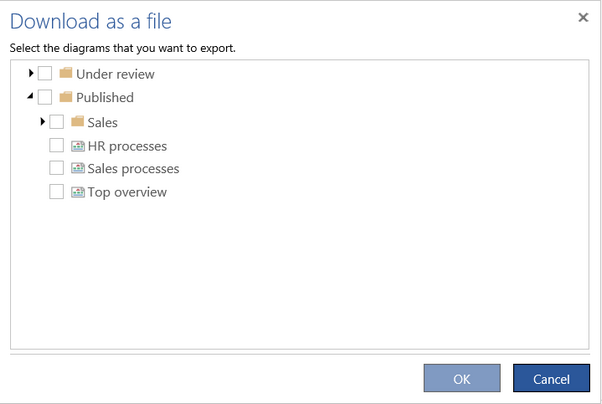
You can decide what diagrams will be included in the file. You can export diagrams from the Under review list of submitted and concept diagrams as well as the published diagrams from the Published tree. Check the boxes for the diagrams you want to export or for the folders, if you want to export all diagrams in a folder. Then press OK. At this moment, your diagrams will be send to the cloud server where the PNG file is prepared. This can take some time. Then, the Engage file will be automatically downloaded, so you have to wait for information from your browser.
Can I import an overview diagram file?
You can create overviews in the Engage Process Publisher, you can edit the overviews submitted by modelers and you can also import overviews from a file in the Engage native format (in particular, from a file that you have exported)
To import an overview saved in the Engage format click the File tab, select the Open item, then Import and finally Import from a file.
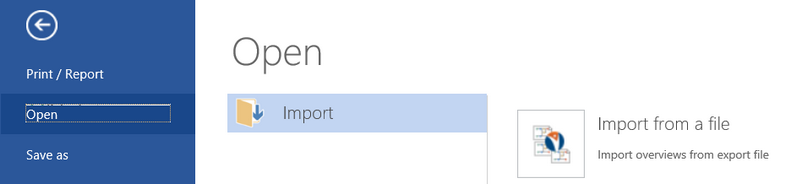
In the Open dialog that opens select the .empz or .emdz file and press Open. Only the overview diagrams will be imported. The corresponding items will be created in the Under review pane as Concept with version 1. Names of these new overviews will be taken from the imported file. If a name is already in use it will be extended with a number.
If you import a file that was created in another organization and there are overviews in it that are using uploaded images and these images are missing in the destination organization (images are recognized by their file names) then they will be automatically copied from the original organization.
