Here's how to navigate the wizard to create a new project, including adding roles
This wizard is started when you click the File tab and select New or when you press New project button in the Getting started dialog.
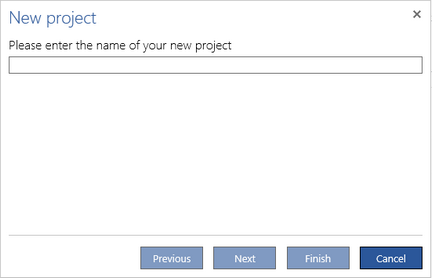
Type the name of the new project. Now If you press the Finish button, an empty project will be created. An empty project contains only the Tables folder with two empty sub-folders: Documents and Roles.
Press Next to continue with the wizard for creating its first process.
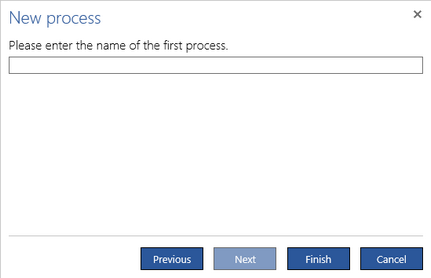
Type the name of the process. If you press the Finish button now then a project with an empty process will be created. Press Next to continue with the wizard. The Add roles dialog will be opened.
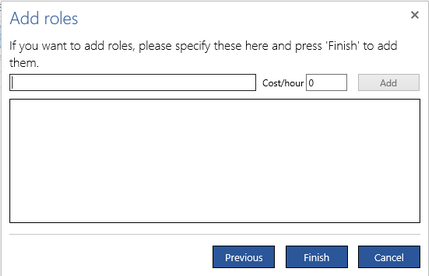
Type the name of a role. You can also specify its Cost/hour. Press the <Enter> key or the Add button to add this role to a list below. Type a name of another role and press the Add button again. Press the Finish button to create the new project with the specified process and roles.
