Publications for Overview:
Press the Overview button in the Sharing & publishing group of the Collaboration tab and then select the Publications item.
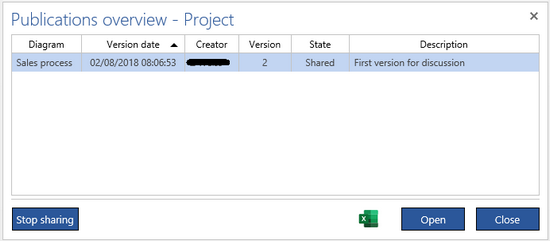
This dialog will show all diagrams and versions that are shared, submitted or published.
Select one or more Shared diagrams in the dialog that appears and press the Stop sharing button. The shared versions will disappear from the list. In order to stop sharing a diagram you need to have the Publish right on it (see User rights).
Select a version and press the Open button if you want to retrieve the selected shared, submitted or published version.
Press the small Excel button to download the content of this table as a CSV file.
Diagram states overview:
Press the Overview button in the Sharing & publishing group of the Collaboration tab and then select the Diagram states item.
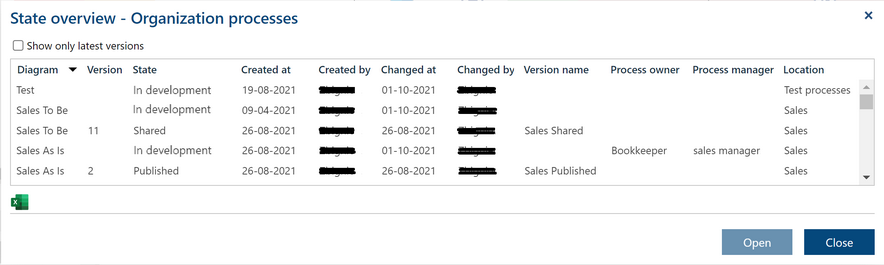
This dialog will show all diagrams and versions that are:
- In development
- Shares
- Submitter for publishing
- Published
(For the (E) edition it will also show:
- Submitted for approval
- Conditionally approved
- Approved)
Notice that In development version does not have any version number. If the current diagram name is different than its version name then the Version name column is not empty. All versions of the same diagram have the same Location. It is the location of this diagram within the current project folder structure.
Select a version and press the Open button if you want to retrieve this version.
Press the small Excel button to download the content of this table as a CSV file.
Check Show only latest versions to show only the version with the newest date for each diagram. Since every diagram has the In development version in this report then if it is the latest one this means that there are no other versions for this diagram.
