In order to use a global table in a project, just press the Get Table button in the Usage group of the Tables tab. The dialog with a list of all available global types and tables is shown. Each type and table has a checkbox in front. So, you can select many tables of different types to be linked to your project in one Get Table operation.
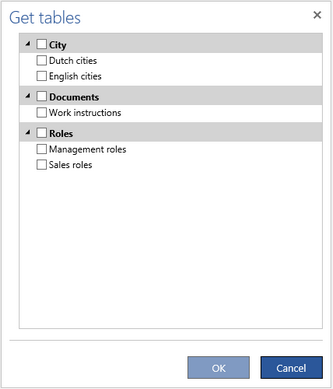
Select a table (e.g., Management roles) and press OK. Since (in this case) the selected table is from the Roles type it will be added to the Roles folder in front of the list of the local roles.
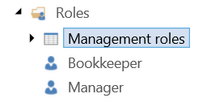
From now on, in all places where you select a role, the list of available roles will be extended with the roles from the global table.
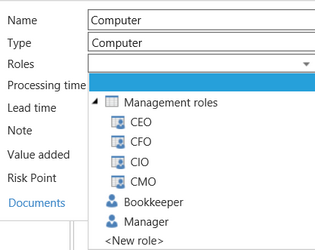
You will get the similar result when you select a global table of the Documents type (the Work instructions table in this example). Then, in all places where you select a document, the list of available documents will be extended with the documents from the global table
Getting a table from a global custom type (English cities in this example) results in more changes. First, a new type folder will be created inside the Tables folder that corresponds to the global type of the selected table (City in this example). Then, the selected table will be added to this folder.
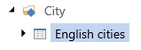
In this way, by getting a global table you also link a global type to the project. This global type will be treated in the same way as a new local custom type with the only difference that it contains a global table. This means that you can also create local items of the global type in your project. They will be not available in other projects that are linking this type.
Since items of a linked global type T1 can have extra properties of another global type T2 it may happen that the type T2 is missing in the project. To avoid this Engage Process Modeler checks the mutual dependencies between global types before the table is linked and if such a missing type is found the following warning is shown:

When you click OK the Get tables dialog is shown again with the missing types also selected. If you accept the suggestions just press OK. However, you can also uncheck some types and then press OK. The warning will not appear again.
