If one of the processes selected for submitting does not have approvers assigned by the User manager then you will be asked to assign them yourself. The Authorization dialog appears:
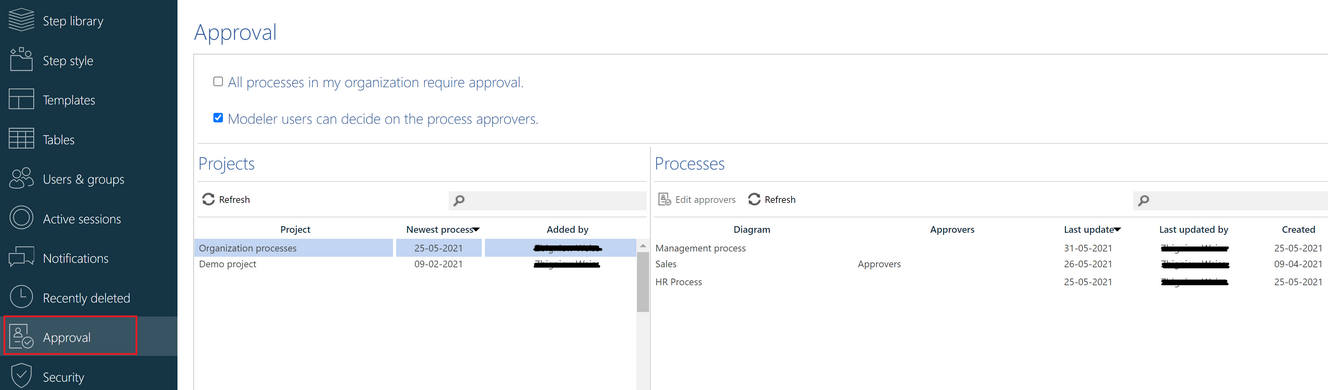
There are two check boxes on top of this tab. Check them on or off according to the requirements in your organization. The decision that is made here will limit the functionality of a modeler. The following table explains what a modeler can do with processes depending on your decisions. (Notice that a modeler can still share all diagrams and, since approval is only applied to processes, he can always submit brainstorm and overview diagrams for publication.)
|
All processes in my organization require approval |
|||
|
Yes |
No |
||
|
Modeler users can decide on process approvers |
Yes |
Submit for approval Assign approvers |
Submit for publishing Submit for approval Assign approvers |
|
No |
Submit for approval |
Submit for publishing Submit for approval |
|
The Approval tab consists of two panes: Projects and Processes. The Projects pane shows all projects currently available in your organization. It is automatically filled when you open this tab. (You must wait a while if there is a big number of projects in your organization.)
Initially the Processes pane is empty. If you click one of the project names then this pane will be filled with all processes of this project. The Approvers column will show currently assigned approvers.
Select one or more processes and press the Edit approvers button to assign approvers for the selected processes or to change a list of already assigned approvers.
Press Refresh button to refresh the list of projects or processes.
How can I edit approvers of a process or project?
To assign approvers for a process or for multiple processes of one project do the following:
- Open the Engage Process Admin Center tool
- Select the Approval tab
- Click on the required project in the Projects pane, select one or more processes in the Processes pane
- Press the Edit approvers button
The following dialog will appear:
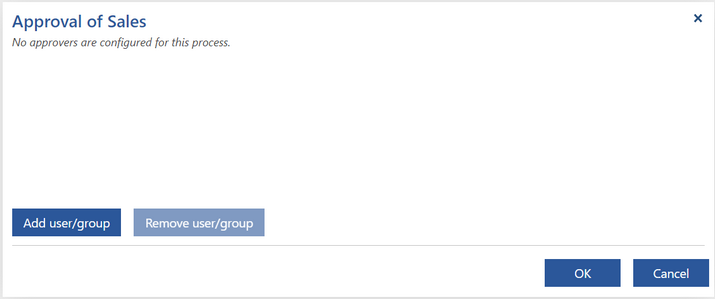
Press Add user/group. Only users and groups with the Approver role will be shown in the dialog that appears:
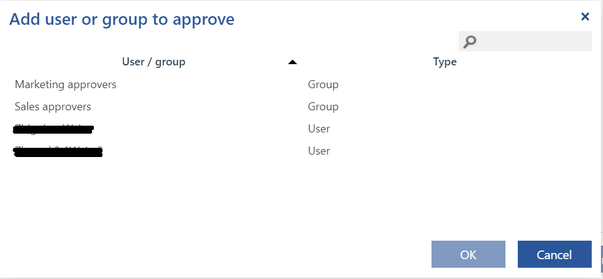
Type the user/group name in the top right box to find it directly in the list.
Select one or more Approver groups and/or users and press OK. The selected group and users will appear in the Approvers column of the Processes pane.
Select a group(s) or user(s) and press Remove user/group if you want remove it (them) from the list of approvers of the selected processes.
If there are processes currently waiting for approval by one of the removed users or by users from the one of the removed groups then these users will be automatically removed from the list of the designated approvers of these processes. The following warning will appear:

If all approvers designated to approve a process have already approved it except the one(s) that is(are) going to be removed from the list then such a process will become automatically approved. This means that if you want to exchange approvers you must first add the new one(s) and then remove the old one(s) to avoid the automatic approval.
Press Add user/group to extend the list of approvers.
The newly added users will be automatically added to the designated approvers of the selected process that are currently waiting for approval. The following warning will appear:

