How can I assign someone to an approver role?
To add an Approver role to a group or a user open the Engage Process Admin Center tool, select the Users & groups tab, select a user or a group in the list and press the Add/Remove button behind Roles in the right hand side pane. The following dialog appears:
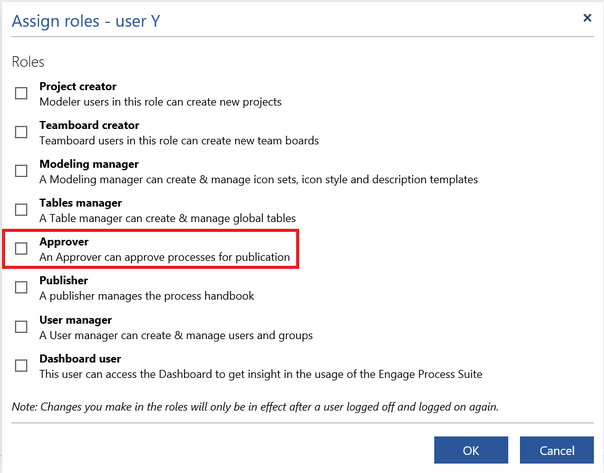
Check the Approver role and press OK.
A group with the Approver role cannot be empty. If this is the case you will get the following warning:
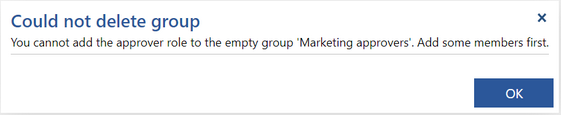
Every user belonging to a group with the Approver role and every user with the Approver role can perform the quality check of a process and eventually approve or reject it. However, the distribution of users in the Approver groups is very important here:
If an Approver group is designated by the User manager or a modeler for the quality check of a given process this means that all members of this group must make their decisions. Then, the process is considered as approved if all group members have approved it.
The User manager or a modeler can designate one or more groups and/or users with the Approval role as approvers of a given process. Then, all designated users and all members of the designated groups must make their decisions.
A user who is a member of an Approver group but has no Approver role himself/herself cannot be designated individually as an approver of a process. Therefore, the Approver groups must be carefully composed. The good practice is to create one Approver group per each category of processes so it would be clear what group should be assigned to what process.
How can I remove someone from the approver role?
T remove the Approver role select a user or a group in the Users & groups tab, and press the Add / Remove button behind Roles in the right hand side pane.
Uncheck the Approver role in the dialog that appears and press OK.
If you remove the Approver role from a group or a user who is assigned already to one of the processes you will get the following warning:

In this dialog, you will see all processes for which the selected user or group was assigned as an approver. Press Yes to continue.
If there are some processes that are currently waiting for approval and require the selected user or a member of the selected group as an approver then you will get the following warning:

If all approvers designated to approve a process have already approved it except the one(s) that is/are losing its Approver role now then this process becomes automatically approved.
How can I change members in approver groups?
To change the Approver group members select this group in the Users & groups tab, and click the Add / Remove button behind Members in the right hand side pane or select a user that you want to add to or remove from this group and click the Add/Remove button behind Groups.
You cannot remove the last member of the Approver group. You will get the following warning:

If there are processes currently waiting for approval by approvers belonging to the selected group then the newly added users will be automatically added to the designated approvers of this process. The following warning will appear:

If there are processes currently waiting for approval by approvers belonging to the selected group the removed users will be automatically removed from the list of the designated approvers of these processes. The following warning will appear:

If all approvers designated to approve a process have already approved it except the one(s) that is(are) going to be removed from the Approver group then this process becomes automatically approved. This means that if you want to exchange approvers inside a group you must first add the new one(s) and then remove the old one(s) or add and remove them in one go to avoid the automatic approval.
Can I delete an approver user or group?
Since an Approver group cannot be empty you cannot delete such a group directly. First, it must be emptied, however groups with the Approver role assigned cannot be emptied. So the correct order of actions is:
- Remove the Approver role from the group
- Empty the group
- Remove the group
If you will try to delete an Approver user you will get the same warnings as by removing the Approver role from this user.
How do I select someone to approve my process?
If one of the processes selected for submitting does not have approvers assigned by the User manager then you will be asked to assign them yourself. The Authorization dialog appears:

You can only assign the Approve right here. However, every user with the Approve right will automatically get the Add comments on shared diagrams right (not shown here), so he can also create comments for the approved process.
Press Add user/group button to add approvers. In the following dialog only users and groups with the Approver role appear.

Select one or more users or groups and press OK. The Approve right will be automatically selected.

Press Show members if you want to see members of the selected Approver group (or Show membership if you want to see a list of groups the selected user belongs to).
Press Remove user/group to remove previously selected Approver user or group.
Press OK to submit processes for approval with the selected approvers. Remember, these are only approvers for the processes for which you can assign approvers. The other processes will be submitted with the approvers already assigned by the User manager.
The approvers that you have selected are remembered by the tool, so next time you will submit the same process(es) for approval the Authorization dialog will be filled with the remembered users and groups.
