You can filter the content of a work view to reduce the number of cards or rows shown on the board or in the table.
There are three types of filters you can use:
- Textual filter
- Filtering by user
- Complex filter
Separate filters are available for each view, so if you define a filter for one work view and then change to another view then you must define a new filter there.
The filters are remembered for each view as long as you are working with the same teamboard. When you reopen the teamboard the filters are cleared and you have to specify them again.
If you refresh your browser only the complex filter will be remembered.
Textual Filter:
Type a text in the edit box in the top right corner of the work view. Only those work items and tasks will be shown on the board or in the table for which at least one of the text properties contains the typed text. Use complex filter to filter on other types of properties.
You can also use the textual filter to find a particular work item or task by its ID. Just type 'ID:' followed by the id number of the work item or the task.
Filtering by User:
Every teamboard may have at most one field of the User type that triggers notification emails. This field is used both in work items and tasks to specify a person who is responsible for the work that must be done. It is assumed that this person must have also access to the teamboard, at least to read it. The name of this special User field (Owner or Assigned to in the templates) is used to specify a separate user filter. To easily see who has to do what for work items and tasks press the combo box with this name on the top of the view. If you do not see this type of filter it means that your teamboard does not have this special type of the User field.
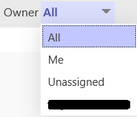
The default value for this filter is All.
Select Me to view all work items and tasks assigned to you.
Select Unassigned to view all work items and tasks where this property is unassigned.
Select another user to view all work items and tasks assigned only to this user.
Use complex filter to filter on other fields of type User.
Complex Filter:
Press the Filter button in the top right corner of the view. The following dialog appears:
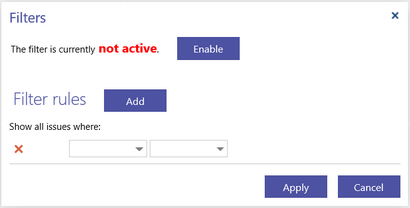
Initially the filter is not active and has no rules. As soon as you start entering rules the status will be changed to active.
Press the first combo box to select the property you want to filter on. Depending on the type of this property the second combo box will be filled with the possible operators and (optionally) the third combo or edit box will appear where you can enter the value to compare. This behaviour is summarized in the table below. <Work item> stays here for the actual work item name of the opened teamboard configured on the Generic page.
|
Type |
Operators |
Value to compare |
|
Text |
contains is empty (for not mandatory properties) is not empty (for not mandatory properties) |
Type a text |
|
Enumeration |
is is not |
Select enumeration value |
|
Date |
is is not is empty (for not mandatory properties) before after |
date (you must specify a date) today yesterday tomorrow 1 week ago 1 week from now 1 month ago 1 month from now
|
|
<Work item> type |
is is not |
Select possible work item type |
|
User |
is is not is empty is not empty |
Select authorized user |
|
ID |
is |
Type id number |
|
Yes/No |
is is not |
Yes or No |
Press the Add button to add a new rule to the filter. A combo box with two logical operators and and or will appear in front of the second rule and the next ones.
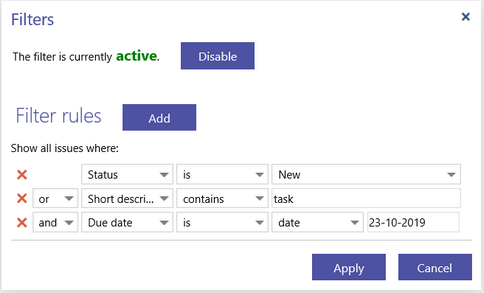
Note that we do not use parentheses here, so the common rule applies that the logical operator and is evaluated first. For example, A or B and C will be evaluated as A or (B and C).
Press the red cross button to delete a rule.
Press the Enable button to make the filter active.
Press the Disable button to deactivate the filter.
Press the Apply button to close the filter dialog and apply the required filter to the work views.
The rules that are not fully specified will be ignored, for example if you do not provide a date for 'is date' operator.
