As a Tables Manager you would like to know how the global types are really used in the projects. This information can be useful, e.g., if you want to delete a type or its table.
You can generate the following reports for global custom types:
- A list of unused items of the selected type
- A list of used items of the selected type per project and process
- A list of used items of the selected type per project, process and process step
- A cross reference table for two selected types
Press the Reports button in the Table types pane. A dialog with two combo boxes will appear.
If you want to get a list of unused items select Unused on the left hand side and the required type (e.g. Roles) on the right hand side and press OK:
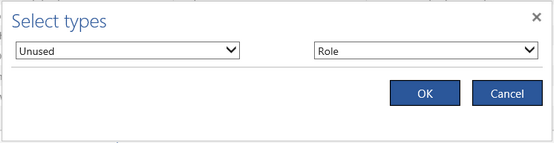
All projects of all users of your organization will be scanned to find what items of the selected type are used there. Then, the list of not used items will be reported.
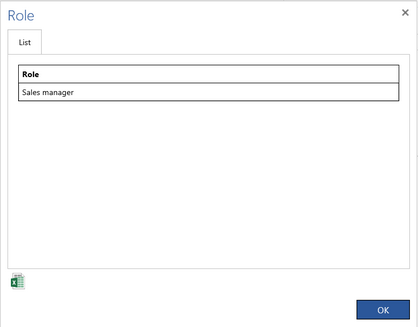
Notice that creation of this report can take some time. Press the Excel button to export this report to MS Excel.
If you want to get a list of used items select the required type (e.g. Roles) on the left-hand side and Process on the right-hand side (or the other way around) and press OK:
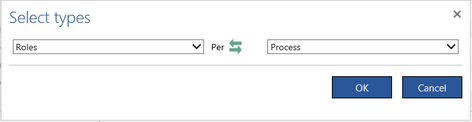
Now, a dialog with the list of all projects in your organization will appear. You can decide what projects must be scanned to find the used items of the selected type. The time to create this report depends on the number and size of processes in the selected projects. So, if you check Select all projects then all projects will be scanned and this operation can take some time.
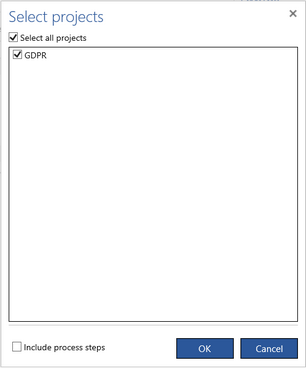
By default, the report will show the used items per project and process. If you want to know where exactly the items are used then check the Include process step check box at the bottom of this dialog. Press OK and the following report will appear:
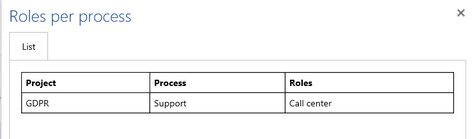
If you have checked the Include process step check box there will be an additional column for a step name and number.
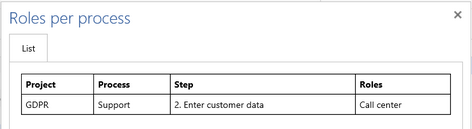
In order to create a cross reference report, select one type T1 on the left-hand side combo box (Documents, Roles or a global custom type) and the second one T2 on the right-hand side combo box and press OK. Press the swap button if you want to create a reversed report.
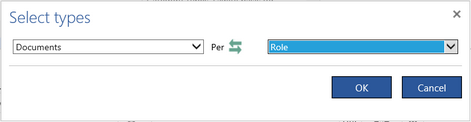
In the project list that will appear, select projects that you want to scan, optionally check the Include process step check box and press OK.
The report that is created has as many columns as many different values of the first type T1 are used and as many rows as many different values of the second type T2 are used. The cell in the crossing for value of v1 of T1 and v2 of T2 contains a list of process names preceded by the project name that contains at least one process step where both v1 and v2 are used.
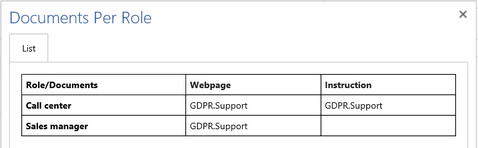
In the report above, you can see that the role Call center is used together with the documents Webpage and Instruction and the role Sales manager is used together with the document Webpage only. All this happens in the process Support of the project GDPR. If you check Include process step then the information is more detailed. The name and number of a step is given in brackets after the process name.
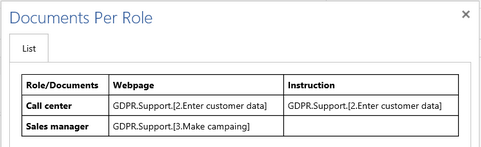
Now, you see that the role Call center is used together with documents in the step Enter customer data, whereas the role Sales manager is used in the step Make campaign.
Notice that the cross reference report for global tables has different format than the cross reference report for a project or a process.
