You can create cross-reference reports in Engage and export these into Excel format in just a few minutes.
We have many types of elements of a Engage Process Modeler project: processes, process steps, roles, custom items, documents. Cross reference reports show dependencies between the elements of different types. (Brainstorm and Overview diagrams are not taken into account for these reports.)
All cross-reference reports are available in the Reports tab.
Each simple cross reference report is showing dependencies between two types only. Thus, it is showing elements of a type X against elements of another type Y (Xs per Y) and is available in two views:
- List view
- Cross reference table view
If an element of type X (Y) does not have a relation to any element of type Y (X) it is not shown in the view at all.
The List view consists of two columns. The first one shows elements of type Y, the second one - the sets of all elements of type X referred by Y. For example, in the Roles per process list view the first column shows processes, the second one - groups of roles referred by a specific process.
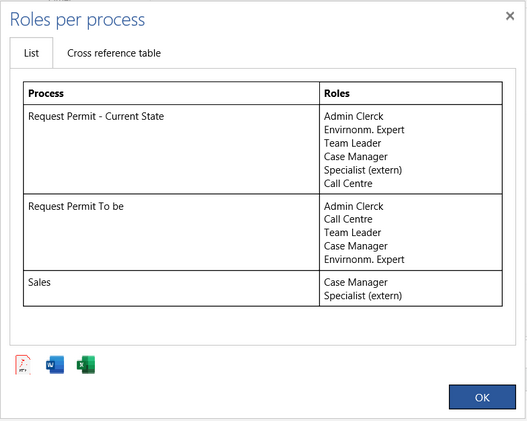
Press the button with the PDF icon, Microsoft Word icon or Microsoft Excel icon to download the List view as a PDF file, a Microsoft Word document, or a Microsoft Excel spreadsheet, respectively.
The Cross reference table view is a table with rows for each element of type X and columns for each element of type Y. A cross inside the table indicates that a given element of type X is related to an element of type Y. For example, in the Roles per process cross reference table view, the rows are marked by processes and the columns are marked by roles.
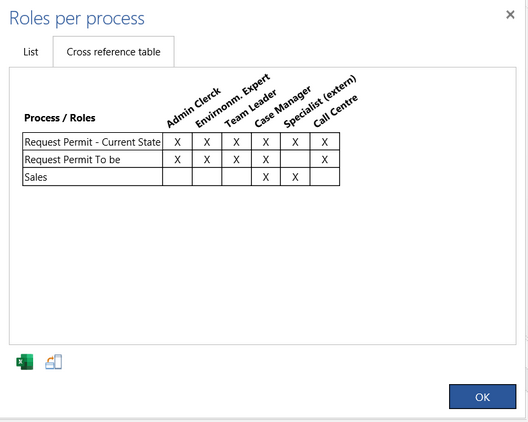
Press the button with the Microsoft Excel icon to download the Cross reference table view as a Microsoft Excel spreadsheet.
Press Swap Headers button to swap rows and columns of the table getting Ys per X reference table instead of Xs per Y reference table.

The following table shows what cross reference reports are available.
|
|
Process |
Step |
Role |
Item |
Document |
|
Processes |
X |
|
X |
X |
|
|
Steps |
|
|
X |
X |
X |
|
Roles |
X |
X |
|
X |
X |
|
Items |
X |
X |
X |
X |
X |
|
Documents |
X |
X |
X |
X |
|
Reports "Xs per Step" or "Steps per Y" are calculated for one process diagram only.
Read the detailed information about what exact items are shown in the report lists.
There is also a possibility to create multiple cross reference reports involving more than two columns. For example you can create Steps per Role per Document per Item report.
The on-screen reports are divided in the following groups:

Reports in the Process and RASCI groups are calculated for one process diagram only so you have to open a diagram first before you run this report. Reports in the Project group take into account all process diagrams in the opened project.
By pressing the Cross references button and then Cross references item you will be able to select a cross reference report. There are some shortcuts for the cross reference reports under the Documents and Roles buttons.
The Processes reports in the Project group give you the overview of all processes.
There are some exceptions from the rules described above. For RASCI reports there are two List views corresponding to only one Cross reference table view. Reports about unused items, input/output, process and multiple cross references have only the List view.
How are the contents of a report presented?
We explain below what exact items are shown in the report lists.
Process names are not prefixed with the embedding folders names. So, if you have two processes with the same name in different folders you will get them also twice in the report but you cannot recognize which one is which.
Documents (all) list for a step contains the documents specified in the Documents property as well as the documents specified in the Input or Output property.
Document list for a process contains documents from all its steps and documents specified for the process element itself.
Document list for a role (for a custom type item) contains documents from all activities where this role (this custom type item) is used, i.e., where it is an element of the Roles (Custom type) property value. Thus, we assume that a role (a custom type item) is using a document if the document is assigned to a step that is also assigned to the role (the custom type item). RASCI roles are not taken into account here.
Document names in the second column of the list view and in the first column of the cross reference view are shown as hyperlinks, so you can click them to open the selected document in a new browser tab.
If there are more values in one cell then they are separated by semicolon.
We assume that a custom type item is related to an item of another custom type if there exists a step where both items are assigned to. This rule is restricted for type used as contextual property values. If the custom type T1 is a contextual property of another type T2 then the item v1 of the type T1 is related to the item v2 of the type T2 if v1 is a contextual property value of v2.
If the types T1 and T2 are both contextual properties of the same type T3 then the item v1 of the type T1 is related to the item v2 of the type T2 if they are both used as contextual property values of the same item v3 of the type T3.
We assume that a process is linking another process if it contains a Process link step assigned to that other process.
Although you can expand Process link steps and save processes with expanded process links, a report is always created for processes with all their process links collapsed. This means that neither steps of the expanded process links nor the properties of these steps will be shown in a report.
