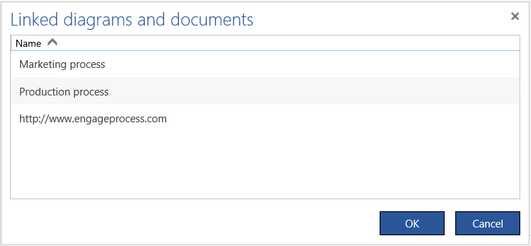Select the diagram that you want to test in the Under review or in the Publication pane and then press the Test navigation button in the Publish group of the Home tab. (If you have the Engage Process Viewer license you can press the Start Viewer button in the Viewer group of the Home tab to test navigation directly in the Engage Process Viewer. This, however, can only be done for published diagrams that you are allowed to view.)

A pop-up window will be opened, The selected diagram will be shown there and you can navigate through it in the same way as in the Engage Process Viewer. You can navigate either though a process diagram or an overview.
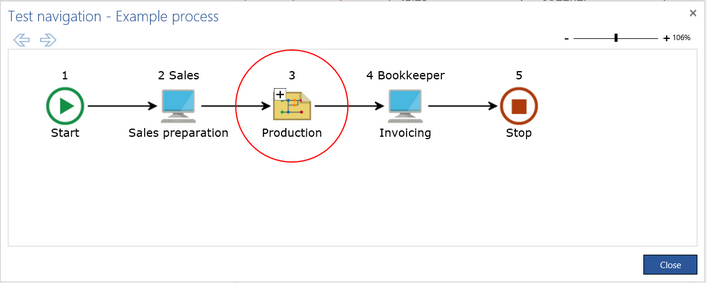
Use the slider in the top right corner to change the zoom factor of the diagram in the dialog (this change is temporal and does not influence the initial zoom factor for the Engage Process Viewer.)
Use the backward and forward arrows in the top left corner to go back and forth in the list of already viewed diagrams.
How can I test the navigation around an overview diagram?
If an overview diagram is shown in the test navigation dialog window, you can click its shapes to test the diagram links and the document links.
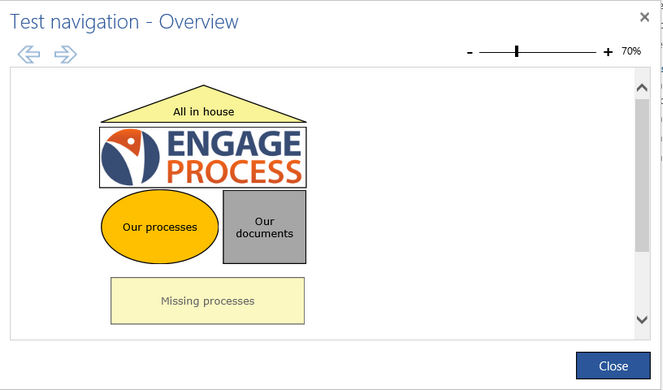
Click a shape once to open a diagram linked to it. The overview diagram will be replaced by the linked diagram in the dialog window. If the linked diagram is also an overview diagram you can click a shape there to navigate to lower levels.
In order to go back to the former diagram use the backward arrow.
If the clicked shape has a document link the linked document will be opened in a new browser page.
You can only link a diagram to a shape if the diagram is currently published. Later, however, the diagram can be unpublished. The shapes that are linked to unpublished diagrams are shown as dimmed on the overview diagram (see the Missing processes shape in the example above).
If there are more than one diagram linked to a shape or both a diagram and a document are linked then (same as in the Engage Process Viewer) a dialog will be open with a list of linked diagrams and documents to select.