Overviews are diagrams that are used in the Engage Process Viewer to facilitate navigation between published processes, brainstorms and other overviews.
Unlike the brainstorm and process diagrams, overview diagrams can be created and updated in the Engage Process Publisher. Moreover, you can import an overview from a file in the Engage format that was exported either from the Engage Process Publisher or from the Engage Process Modeler. You can also copy an overview and paste it into the Under review pane.
When a modeler creates an overview diagram in the Engage Process Modeler he can only prepare its presentation part (so, he decides about its look and feel). The design of the navigation part (i.e., what happens when a shape is clicked) can only be done in the Engage Process Publisher. You, as a publisher, can also update the presentation part of an overview submitted by a modeler.
In order to open an existing overview diagram just double click it in one of the panes. You can only edit overviews from the Under review pane. Each time you select an editable overview in the Diagrams pane the Diagram tab will be automatically added to the ribbon.
An overview diagram consists of a set of shapes (rectangle, triangle, ellipse, diamond and chevron). A shape can also contain a user provided image. Each shape can be linked to diagrams and/or documents.
Once the overview shapes are linked to other diagrams or documents you can quickly test its behavior as it would be seen by the Engage Process Viewer users.
By creating shapes, and then resizing them, flip, rotate, fill with colors and assign texts you are free to design any overview you want.
Creating an Overview:
In order to create a new overview diagram press the New overview button in the Insert group of the Home tab. You can also right mouse click the Under review pane and select the New Overview item from the pop-up menu.
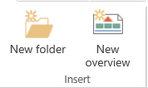
The following dialog will appear:
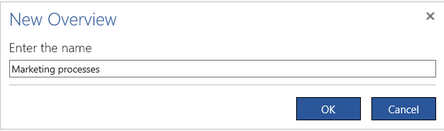
Type a name of the new overview (must be different than any diagram name in the Under review pane) and press OK.
You will notice that a new item is created in the Under review pane. This item will have the entered name, the state Concept and the version number 1.
The new overview item can appear further in the list because the Under review pane shows the submitted diagram versions first.
In the same time, a new page is created in the Diagrams pane that contains the diagram of the new overview. Initially the diagram is empty. Moreover, the Diagram tab appears in the ribbon and is automatically selected so you can immediately start designing the overview by adding shapes.
Note: You cannot delete an overview even if it was created in the Engage Process Publisher. You can only reject it.
Updating an Overview:
You can update both the overviews created by you or another publisher and the overviews submitted by modelers. (Actually, you should update submitted overviews if you want to publish them because modelers can only design the presentation part of an overview. They cannot create diagram links or documents links.)
In order to update a submitted or concept diagram just double click it in the Under review pane to open in the Diagrams pane. Then, you can add or update shapes there.
You cannot update a published overview. This is because the changes made in the Publication pane are immediately visible for users of the Engage Process Viewer and we do not want the viewers to see partially designed overviews.
Thus, if you double click an overview in the Publication pane it is open in the Diagrams pane with the following header:
![]()
You can only change the layout properties of the published overview (in this case its default font). In order to add or update shapes you have to create another version of this overview that you can publish later in one step replacing the old one with the new one.
Press the Edit new version button to create the new version (the copy of the published one) in the Concept state. The diagram of this version replaces the published version in the Diagrams pane (although you will not notice it because they are the same) so you can immediately start updating. In the same time, a new item is added to the Under review list. Its name is the same as the name of the published version, its state is Concept and its version number is higher than the one of the published version. Notice, that a concept overview version can appear further in the list because the Under review pane shows the submitted diagrams first.
If the concept version of the published overview already exits, then the published overview will be open in the Diagrams pane with the following header:
![]()
Press the Open editable version button to edit the overview. The diagram of the concept version replaces the published version (can be different if some changes are already done) in the Diagrams pane so you can immediately start updating.
All operations on the the overview shapes are undoable. Click one of two buttons in the top left corner of the Engage Process Publisher window to undo or redo an operation.
Pasting an Overview:
Select an overview in the Publication, Under review or Archive pane. Right mouse click it and select Copy from the pop-up menu that appears.
Right mouse click the Under review pane and select Paste from the pop-up menu.
A copy of the original overview will be added in front of the diagram list there. The copy behaves as any other created or imported overview. You can update it and then publish it.
