The process diagram is a graph showing process steps and connections between them.
The process steps and connections are decorated with additional texts and small icons to show graphically some of the process step properties. You can influence the process diagram presentation by deciding which of these properties will be shown or hidden.
By default, the process is shown in a value-stream view. This can be very simply changed to a swim lane view.
Sometimes it is useful to concentrate on the process diagram only. Therefore Engage Process Modeler offers you a possibility to show the diagram in the full screen mode.
You can influence the process diagram presentation in many ways. By showing/hiding process diagram details you decide what texts and icons will be used to decorate process steps and their connections. Some fixed diagram details cannot be hidden.
You can also resize the process diagram by zooming it in or out.
The set of icons used to present the process diagram can be specified per each project separately. By default the standard icon style is used. You can change it, if necessary.
You can also define your own icon style (this possibility is not available in the Starter edition)
Select a diagram and then press the Zoom in or Zoom out button in the Zoom group in the Layout tab to make the diagram bigger or smaller, respectively. Press the 100% button to return to the standard 100% size.
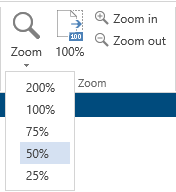
Alternatives:
| ► | Use the slider or ‘+’ and ‘-‘ buttons in the right bottom corner of the Engage Process Modeler window. |
| ► | Press the Zoom button in the Zoom group in the Layout tab and then select one of the possible sizes. |
Can I change the font used on my diagram?
To change the font of characters in the process Diagram pane use the buttons and combo boxes in the Diagram font group of the Layout tab.
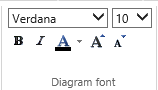
Select the font name, size, color and type using the buttons and combo boxes.
You can also use ![]() buttons to increase or decrease the font size.
buttons to increase or decrease the font size.
Frequencies, conditions and labels of Choice, Decision and Parallel steps are always written in italic independently of the chosen font type. You change this behavior individually for each graphical component by setting its properties.
Can I change the style of icons used in my project?
You can change the icon style used in process diagrams.
Press the Style button in the Project group of the Home tab of the Ribbon.
![]()
A drop down list of available icon styles is shown. Select one of the icon styles. This style will be used from now on for all processes of the project.
The following icon styles are available
• Standard
• Mono - same as Standard but in black&white
• Classic - icons used in former versions of Engage Process Modeler
• Shapes - rectangles and circles only, inspired by BPMN notation
• user defined icon style (not available in Engage Process ModelerStarter edition)
