You can view your work items listed in a table, and here is how you can manage and configure it.
The Table view shows work items in a table. Each row of a table corresponds to one work item whereas the columns correspond to the properties. The set of columns of the Table view is pre-configured in the teamboard template but the teamboard owner can change it using configuration.

In the top right corner you will see the total number of work items shown in the table.
Press the Add button on top of the table to add a new work item.
Press the Columns button on top of the table to configure columns.
Drag columns borders to adjust their width (if you are not the Owner of the teamboard then these changes will not be saved).
Use filters in the top right corner of the table to reduce the number of rows shown in the table.
Press the edit button at the beginning of the row representing a work item to open the work item edit dialog. (if you do not see this button just move the cursor on top of the corresponding row.)
Press the plus button in the row to add a new task to the selected work item.
The icon after the plus button specifies the work item type.
Some fields in the table can be editable (this is decided in table view configuration). If this is the case, you can change the value of a work item property directly in the table.
Press the column caption to sort work items ascending on the selected column. Press it again to sort them descending. Press it for the third time to return to the original order.
If a column is not currently sorted (neither ascending nor descending) you can reorder the work item rows yourself by dragging and dropping them. The order of work items specified here will also be shown in the Kanban board and Task board.
Press the small triangle in front of a work item row (if present). The rows representing tasks of this work item will be added to the table. They will be placed directly under the work item row. Since the set of properties of a task can be different than the set of properties of a work item the columns for tasks' properties will get their own captions.
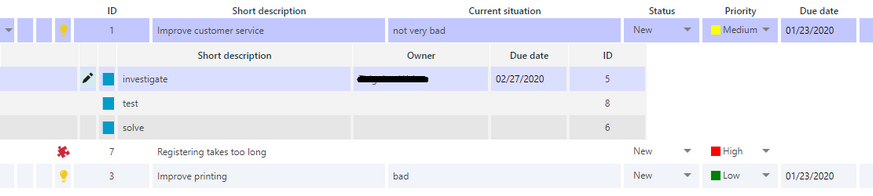
You cannot configure the columns of the tasks. This can only be done by the teamboard owner using configuration. You cannot sort the tasks by pressing the caption of the column either. However, you can resize the task columns independently of the work item columns.
Press the edit button at the beginning of the row representing a task to open the task edit dialog (if you do not see this button just move the cursor on top of the corresponding row).
Drag and drop a task row to change the order of tasks within one work item. The order of tasks specified here will also be shown in the Kanban board and Task board.
You can also drag and drop a task row to move the task from one work item to another one.
Press the small triangle again to hide the task rows.
Configuring Columns:
The initial set of columns shown in the Table view is pre-configured in the teamboard template. If you are the Owner of the teamboard (i.e. you have the Authorize right on it) you can change this set permanently for all teamboard users. If you are not in the Owner role you can still change this set temporarily. Your changes will not be saved, so next time you open the same teamboard you will need to configure the columns again.
To configure the set of columns in the Table view press the Columns button on top of the table. The following dialog with the list of work item fields appears:
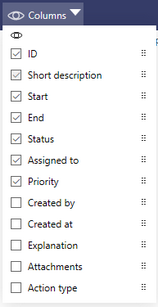
Check on or off the box in front to add or remove the corresponding column to or from the table.
Drag the six dots button up or down the change the order of the columns.
You can find the same six dots buttons if you move the cursor over the caption of the column. Drag it left or right the change the order of the columns
The changes will be immediately applied to the table. You can only change the columns for the work items this way. The set of columns for expanded tasks must be changed in configuration.
