The Task board is a version of the Combined kanban board that is focused on tasks.
Since a task is always connected to a work item, the first column of the Task board is reserved for work items. There is always one work item card in a row.
The other columns of the board are labeled by the possible values of the grouping property. The position of a task card in the column is determined by the value of the grouping property of the underlying task.
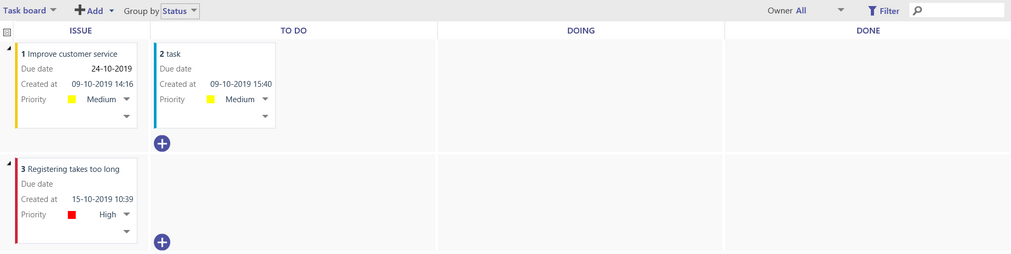
In the example above, the grouping property is the Status that may have one of three values (To do, Doing and Done). Since the task has status To do, it is placed in the second column. The order of columns and their captions (except the first one) can be changed by the teamboard Owner using configuration.
If the grouping property is not mandatory and some tasks have it not assigned then an extra column UNASSIGNED will be added at the end and these tasks will be put there. This column will automatically disappear when you assign the last unassigned value.
If the grouping property is of type enumeration then each enumeration value has its own column. The enumeration that has multiple values allowed cannot be used as a grouping property.
If the grouping property is of type Process or Process step then columns will be created only for used processes or process steps. (If the Process step field can have multiple values then it cannot be used as grouping property.)
Move a task card from one column to another one to change the task's grouping property value.
Move a task card from one row to another one to remove this task from one work item and add it to another one. If, in the same time, you change the column then the grouping property value of the moved task will also change.
Move a task cards within one column to change the order of tasks in this column.
Move a work item card up or down to change the order of work items. The order of work items and tasks specified here will also be shown in the Kanban board, Combined kanban board and Table view.
Press the Add button to add a new work item.
Press the plus button to add a task to the work item in the selected row.
Use filters in the top right corner of the board to reduce the number of task cards shown on the board.
Press the Group by combo box to change the set of columns. The task cards will be moved to the new corresponding columns. For example:
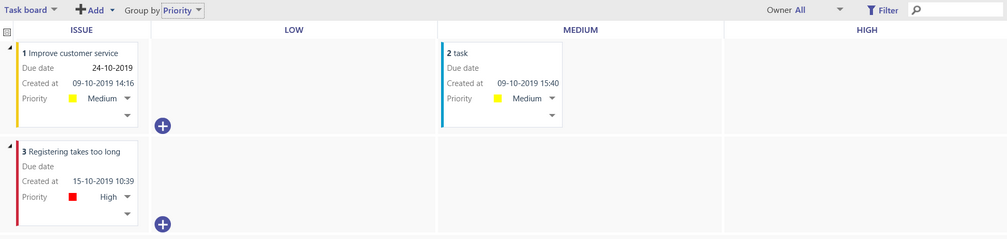
Press a small triangle in front of a row to collapse or expand the content of the row.
Press the button ![]() in the top left corner of the view to collapse all work items in one go. Press it again to expand all work items.
in the top left corner of the view to collapse all work items in one go. Press it again to expand all work items.
