How can I change the authorization settings for different users or groups?
By authorizing an organization, groups and users you give them rights to work with a teamboard. (The users and groups can be created by an authorized person in the User Manager role using the Engage Process Admin Center tool.)
In order to change authorization for the currently opened teamboard press the main menu button ![]() in the left top corner and then select Authorization.
in the left top corner and then select Authorization.
The following dialog appears:
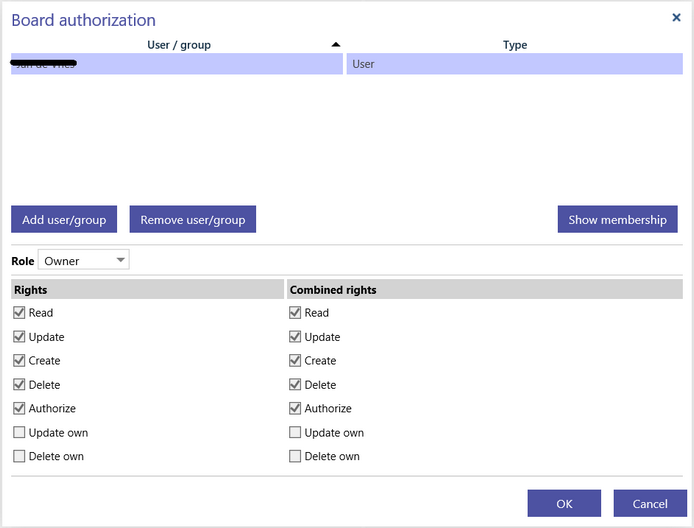
If you are not authorized to change authorization this dialog will be opened in the read only mode.
Using this dialog you can grant or pass access rights to other users or groups by assigning an access role for each of them.
Initially, only the creator has rights to access the teamboard. He is assigned to the role Owner, so he gets all the rights for the teamboard.
If you want to change an access role of an organization unit (user, group or organization) that is already in the list in the upper part of the dialog just click this unit and select a proper role. Below, in the left column, you will see the rights that are connected to the selected role.
If you want to remove all granted rights of an organization unit select this unit and then press the Remove user/group button.
If you want to add a group or a user to the list press the Add user/group button.
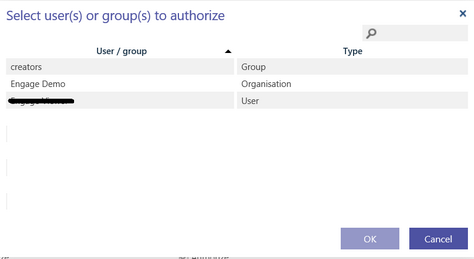
In the dialog that appears select a user, a group or the organization from the list and press OK. You can select more than one item here. You can also search for an organization unit typing its name in the search edit box above the list. The list will be automatically filtered while you type.
Every teamboard must have at least one user who is in the Owner role. This is a user who has both Read and Authorize rights. If the changes to the authorization do not satisfy this rule then they will not be accepted. You will get the following error message:
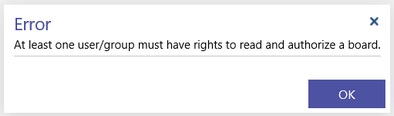
The actual rights of a user to work with the teamboard are shown in the Combined rights column. They are composed of the user rights, the rights of all groups the user belongs to and the rights of the organization.
You can check the membership of a user or the list of members of a group by clicking the Show Membership/Show Members button. The dialog with the group or user list appears.
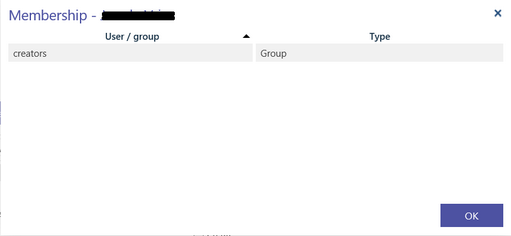
This membership can only be changed by an authorized person in the User Manager role in the Engage Process Admin Center tool.
Notice that even if a user is not explicitly shown in the Authorization dialog he can still have access rights to the teamboard that are inherited from a group or the organization he belongs to.
What access rights can be amended across users/groups?
The access rights are specified on the teamboard level only, so there are not specific rights for particular work items or tasks.
The following rights are available for users, groups and the organization:
- Read: the right to view a teamboard and all its work items and tasks
- Update: the right to update a work item, in particular to create, delete and update work item's tasks
- Create: the right to create a work item
- Delete: the right to delete a work item
- Authorize: the right to change the authorization of the teamboard and to change the teamboard configuration
- Update own: the right to update a work item created by yourself
- Delete own: the right to delete a work item created by yourself
The actual rights of a user to work with a particular teamboard are composed of the specific rights of this user plus the rights of all groups the user belongs to plus the rights of the organization.
To simplify the rights assignment they are grouped into access roles.
The table below specifies what access rights are necessary to perform certain operation. Note that the Teamboard creator role is a role assigned to a user by a User manager in the Engage Process Admin Center tool. It is not connected to any access rights. It only allows to create or delete the whole teamboard. Other roles are access roles.
|
Object |
Operation |
Rights |
Roles having these rights |
|
Teamboard |
|
Teamboard creator |
|
|
|
Authorize |
Owner |
|
|
|
Authorize |
Teamboard creator + Owner |
|
|
|
Read |
any |
|
|
Work item |
Create |
Owner, Editor, Author, Contributor |
|
|
|
Update or Update own |
Owner, Editor, Author |
|
|
|
Update or Update own |
Owner, Editor, Author |
|
|
|
Update or Update own |
Owner, Editor, Author |
|
|
|
Delete or Delete own |
Owner, Editor, Author |
|
|
Task |
Update or Update own |
Owner, Editor, Author |
|
|
Table view |
Authorize |
Owner |
How can I change what access rights are assigned to a given role?
In order to simplify the rights assignment they are grouped into roles. The assignment of a role to an organization unit is equivalent to the assignment of all rights of this role to this unit. The following table shows the content of the access roles:
|
Rights Role |
Read |
Create |
Update |
Delete |
Authorize |
Update own |
Delete own |
|
Owner |
x |
x |
x |
x |
x |
|
|
|
Editor |
x |
x |
x |
x |
|
|
|
|
Author |
x |
x |
|
|
|
x |
x |
|
Contributor |
x |
x |
|
|
|
|
|
|
Reviewer |
x |
|
|
|
|
|
|
Each teamboard must have at least one user in the Owner role because this is the only role that can authorize other users. It is the role that is automatically assigned to the teamboard creator
