To add a task to a work item you must have the Update right on the teamboard. If you are the creator of the work item then it is enough to have the Update own right.
How do I create a task?
There are few ways of adding a task to a work item.
- In the Task board, press the plus button in the row where you want to add a task.
- In the Table view, put a cursor over the row corresponding to the work item where you want to add a task and press the plus button at the beginning of the row.
- In the work item edit dialog, press the Add button (see Maintaining tasks in the work item dialog).
The task edit dialog appears:
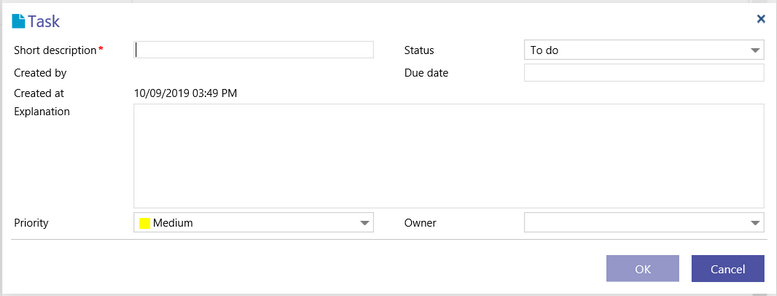
Enter at least Short description (the title property) and press OK. The new task will appear:
- In the selected column and row of Task board
- Under the work item card in the Kanban board if tasks are expanded.
- As a new row in the Table view if tasks are expanded there.
- As a new item in the Calendar view.
- In the list of tasks in the work item edit dialog.
How do I edit a task?
To edit a task of a work item you must have the Update right on the teamboard. If you are a creator of the work item containing the task then it is enough to have the Update own right.
If you do not have these rights the task edit dialog will be opened in the read only mode.
You can always open the task edit dialog by double clicking the task in any view.
You can also open it by pressing the pen icon ![]() . This icon can be found in the following ways:
. This icon can be found in the following ways:
- Right mouse click on the task in any view. The following menu with the pen icon appears:

- In the Kanban board and the task board, put the cursor on top of the task card you want to edit. The pen icon will appear in the top right corner. You can change the value of a property directly on a card if this property is editable there.
- In the Table view, put the cursor on top of the task row. The pen icon will appear in the second column of the table. You can change the value of a property directly in the table if this property is editable there.
- In the work item edit dialog, there is the pen icon at the end of the line of the task.
How do I move a task around?
You can only create a task in context of an work item as its part. However, after creation you can still move the task to another work item.This can be done either in the task board view or in the table view. Just drag a task from one work item and drop it on another one.
How do I copy a task?
To copy a task you must have the Update right on the teamboard. If you are a creator of the work item containing the task then it is enough to have the Update own right.To copy a task right mouse click it in any view.

Press Copy. Then, right mouse click the place where you can create a copy of the task and press Paste. If you select a work item card in a board view or a work item row in the Table view the copy will be added to that work item. If you select a task card in a board view or a task row in the Table view the copy will be added to the work item this task belongs to. Moreover, in the Task board, you can paste a task in one of the task columns. Then the task copy will be added to the corresponding work item and it will get automatically the property value corresponding to the selected column.
How do I delete a task?
To delete a task you must have the Update right on the teamboard. If you are a creator of the work item containing the task then it is enough to have the Update own right.
To delete a task right mouse click it in any view.

Press Delete. You can also press the red cross button in the edit work item dialog at the end of the task's line. You will be asked for confirmation.
How do I maintain tasks in the work item dialogue?
Open the edit work item dialog.
Press the Add button to add a new task. If you do not see this button it means that you do not have the Update rights on the teamboard. If you are a creator of the work item then it is enough to have the Update own right.
The task edit dialog appears:
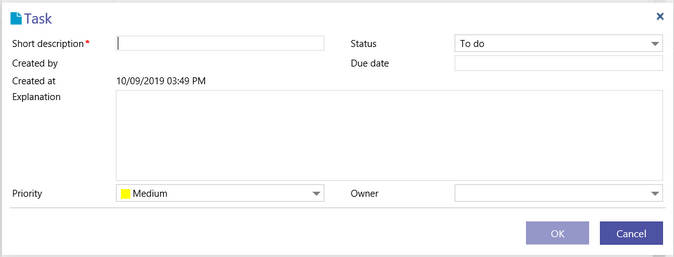
Enter at least Short description (the title property) and press OK. The new task will appear in the task list.

Press the edit button at the end of the line to (re)open the task edit dialog. Enter changes and press OK.
Press the red cross button to delete a task. You will be asked for confirmation.
All changes done to the task list (in particular, the task deletion) will be applied to the work item at the moment you press the OK button on the work item edit dialog (you can still press Cancel to revert these changes).
It may happen that while you are editing a task another user is also editing it. Then, you will be informed about it by the live updates mechanism.
